
Theme 2: Pastel
SetColor("khaki"); A named color can also be modified by adding a adjustment factor. An
adjustment factor, 0 < f < 1, a smaller value will give a darker
version and a value of 0 or 1 will return the original color. A value >
1 will make the color brighter. A few examples
SetColor("khaki:0.5"); // A darker
version of "khaki"
SetColor("yellow:1.2"); // A slightly lighter version of "yellow"
SetColor(array(65,100,176));
SetColor("#A16BFF"); For example to specify a red color which is 40% transparent you
write
SetColor("red@0.4"); or to specify 90% transperancy you write
SetColor("red@0.9");Below is an example of how a bar graph with a background image can make use of transperancy
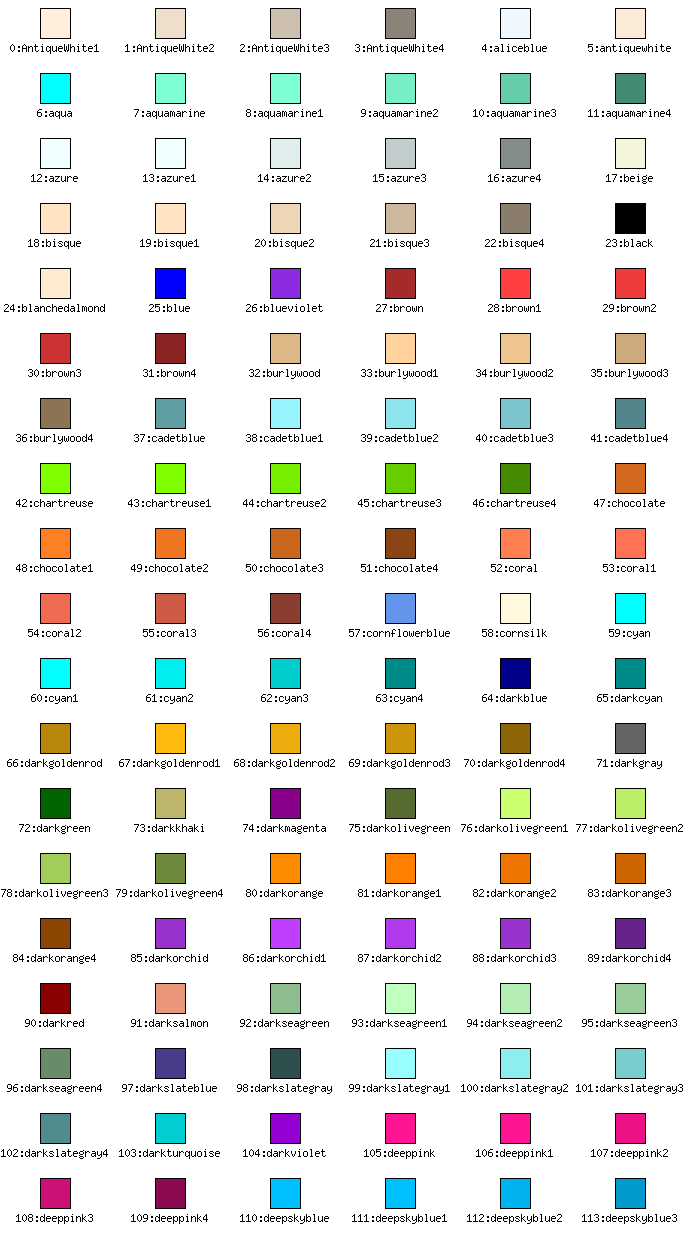
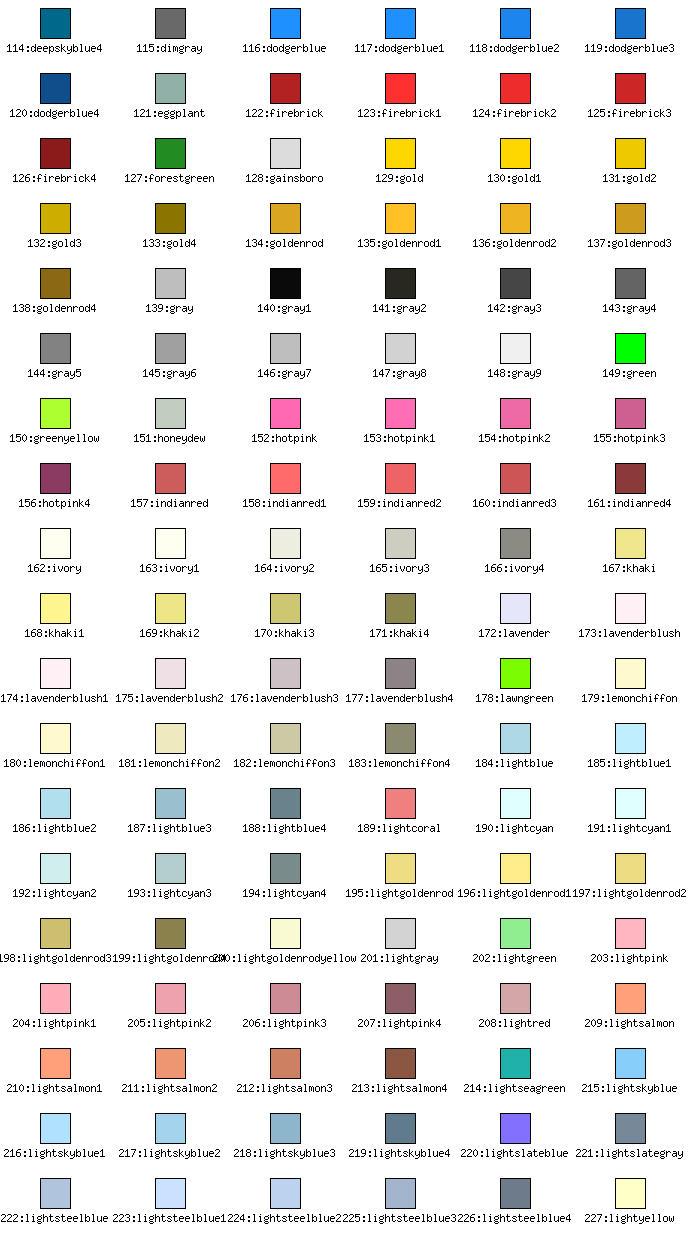
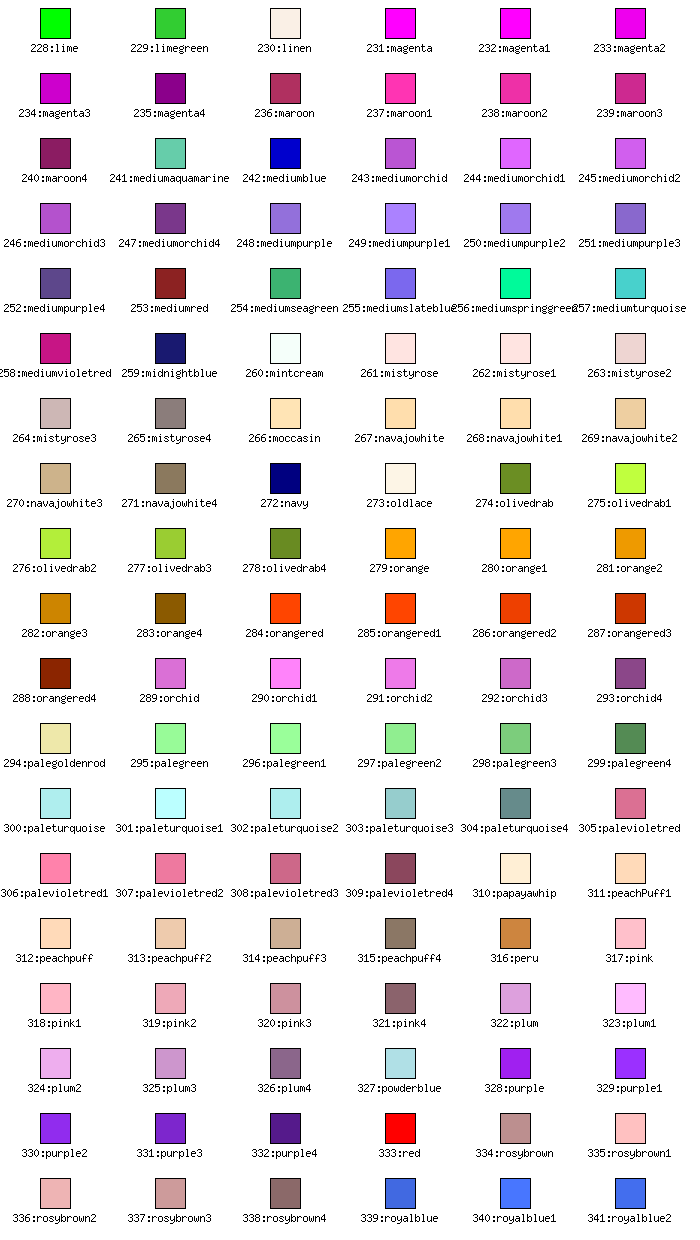
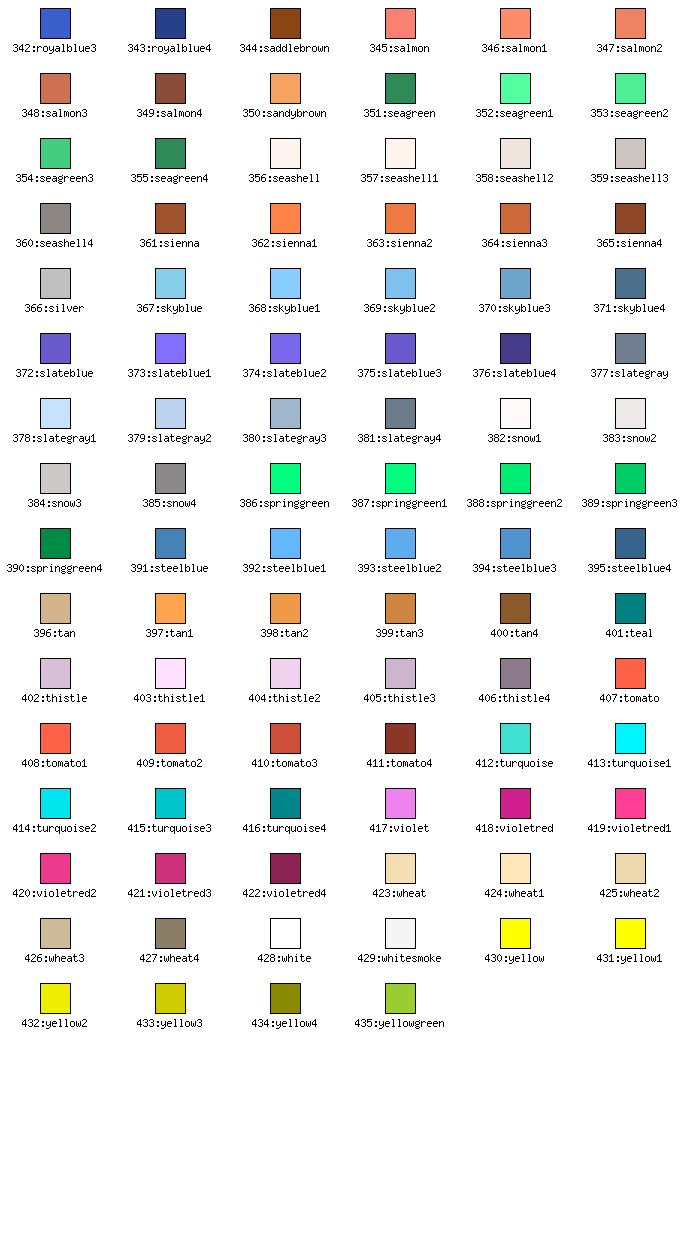
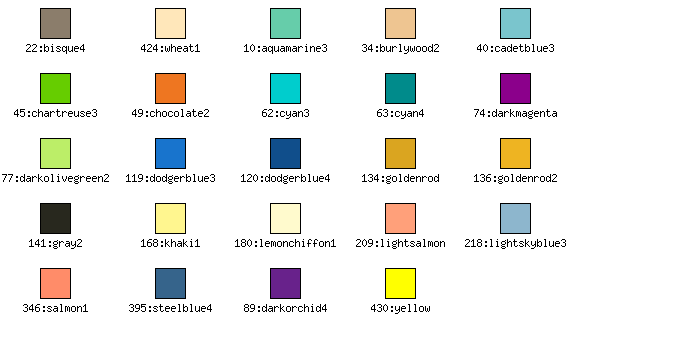

Theme 2: Pastel
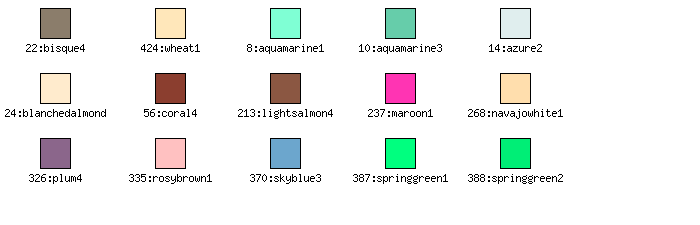
Theme 3: Water
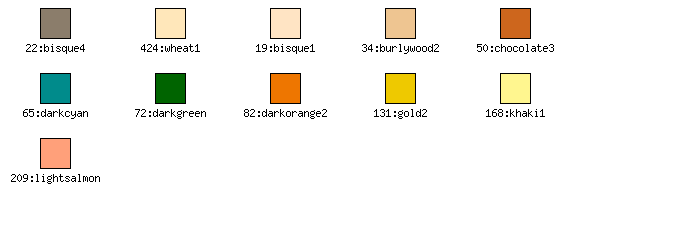
Theme 4: Sand